In today’s digital age, cookies play a significant role in enhancing our online experience. However, there may be times when you want to clear cookies on your computer for various reasons, such as privacy concerns or troubleshooting issues. In this article, we will explore what cookies are and provide you with a step-by-step guide on how to clear cookies on your computer.
Spis treści
What are cookies?
Cookies are small text files that websites store on your computer to remember information about your browsing preferences and activities. They serve various purposes, such as keeping you logged in to a website, remembering your shopping cart items, or personalizing your online experience. While cookies are generally harmless, some users may prefer to clear them periodically to maintain their privacy or resolve website-related problems.
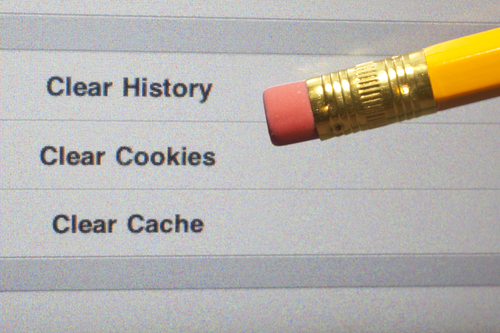
How to clear cookies on computer – instruction step by step
- Open your preferred web browser: Start by launching the web browser you use regularly, such as Google Chrome, Mozilla Firefox, or Microsoft Edge.
- Access the browser settings: Look for the settings menu, usually represented by three vertical dots or lines located in the top-right corner of the browser window. Click on it to open a drop-down menu.
- Navigate to the privacy or security settings: In the drop-down menu, you should find an option labeled “Settings” or “Preferences.” Click on it to access the browser’s settings page. Look for a section related to privacy or security.
- Locate the cookies settings: Within the privacy or security settings, search for an option specifically related to cookies. The exact location and labeling may vary depending on the browser you are using. Common terms to look for include “Privacy,” “Security,” or “Cookies and site data.”
- Clear the cookies: Once you have found the cookies settings, you will likely see an option to clear or delete cookies. Click on this option to proceed.
- Confirm the deletion: A confirmation prompt may appear, asking you to confirm the deletion of cookies. Read the prompt carefully and ensure that you understand the consequences of clearing cookies. If you are certain, click on the “Clear” or “Delete” button to proceed.
- Restart your browser: After clearing the cookies, it is recommended to restart your web browser. This step ensures that any changes take effect and that your browsing session starts fresh without any stored cookies.
- Verify the deletion: To confirm that the cookies have been successfully cleared, you can visit a website and check if you are logged out or if any personalized settings have been reset. Additionally, you can revisit the browser’s settings and navigate to the cookies section to ensure that no cookies are stored.
By following these step-by-step instructions, you can easily clear cookies on your computer, enhancing your privacy and resolving potential website-related issues. Remember that clearing cookies will log you out of websites and may remove personalized settings, so it’s essential to consider the consequences before proceeding.





